Wellon programmers are excellent once they have installed properly but some computers seem to have trouble getting then installed correctly. The main problem is that they appear to be installed but give lots of errors when you try and connect to a device. The lights on the unit can also be inconsistent. What to do about it?
If you have installed the Wellon software from the CD or download, it may appear to be installed correctly but if it gives random errors and LEDs do not light, then you probably have a driver problem. This is especially common on 64-bit systems.
The first step is to check in Device Manager that the driver is OK. Run Start -> Control Panel -> Device Manager. The Wellon programmer should appear in USB section as Wellon usb programmer – make sure it is plugged in!
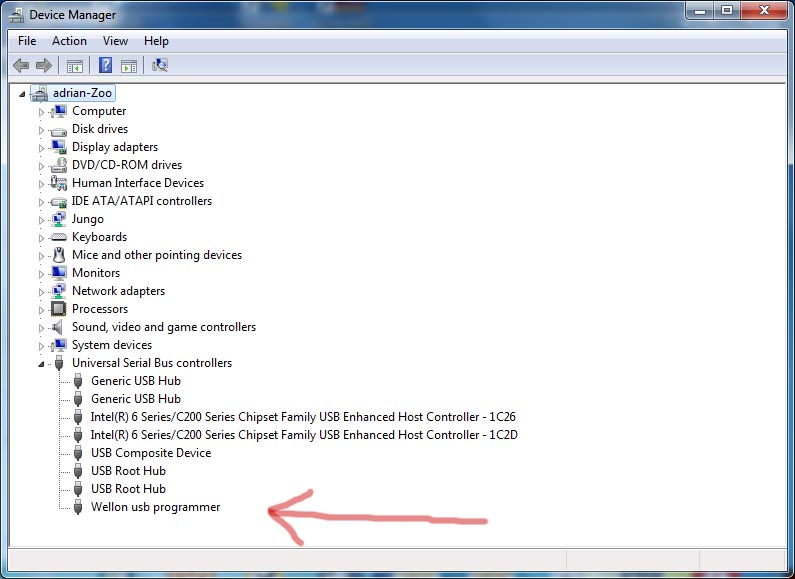
If it doesn’t appear at all in USB section (try plugging and unplugging it to see if device list changes), try looking for a section called Other Devices, where it may appear as an Unknown device.
If it doesn’t appear anywhere, you will need to run Found or Add Hardware Wizard, which is discussed in next section.
If it appears as USB device or other similar term in USB section or appears as Unknown Hardware, right click on it and select Update Driver Software. In Update wizard, select Browse My Computer –
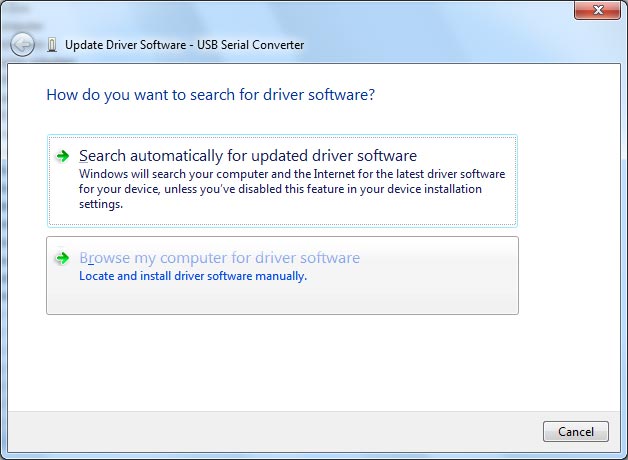
On next screen, browse to this location C:\weilei\WELLON\usbsys64 for 64-bit Windows or C:\weilei\WELLON\usbsys for 32-bit Windows and click Next.
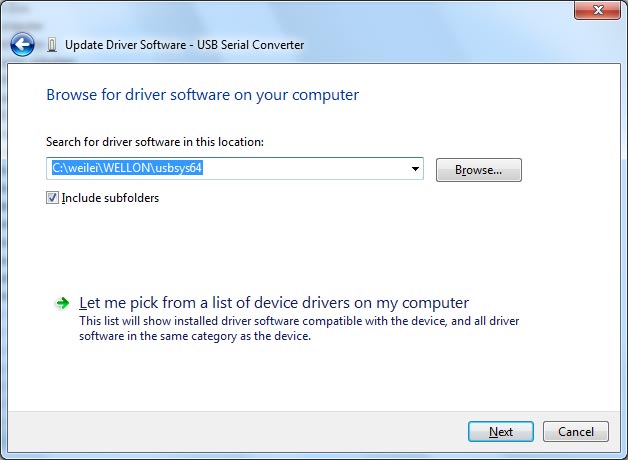
Windows will try and update the driver. If it states that it has best driver, you will need to try restarting PC and do this several times possibly. Eventually you should get Wellon usb programmer as the device type.
This can be a frustrating process but should eventually work.
The latest software, including driers, can be found on this page, which opens in new window
This download can be slow – Download2 link is usually better.
Found New Hardware or Add New Hardware Wizards
If the Wellon programmer does not appear in Device Manager at all, try right clicking on Universal Serial Bus controllers and selecting Scan for hardware changes. If it finds new hardware, follow steps given in update driver section above.
If it doesn’t find anything, you can try right clicking on root node (your computer name in Device Manager) and selecting Add legacy hardware but this is for advanced users really.
Summary of driver installation
You need to get the unit appearing as Wellon usb programmer in Device Manager. If the above steps do not work, unplug programmer, uninstall Wellon software, reboot PC and re-install Wellon software from CD, then try plugging in hardware again.
Eventually it should work. The link light on the unit should go blue when USB lead is connected.
Next steps
Once you have got this far, the programmer should work now. Run the software from desktop icon or from C:\weilei\Wellon\wellon.exe and it should detect the programmer and display the message >> Programmer initiate success! in main window.
To check that programmer is OK, go to Test menu -> Self_test and run System Test, which should report System test Ok!.
If you still have problems, check you have the correct device selected and it is inserted correctly. Some devices need the power supply connected to work properly.
